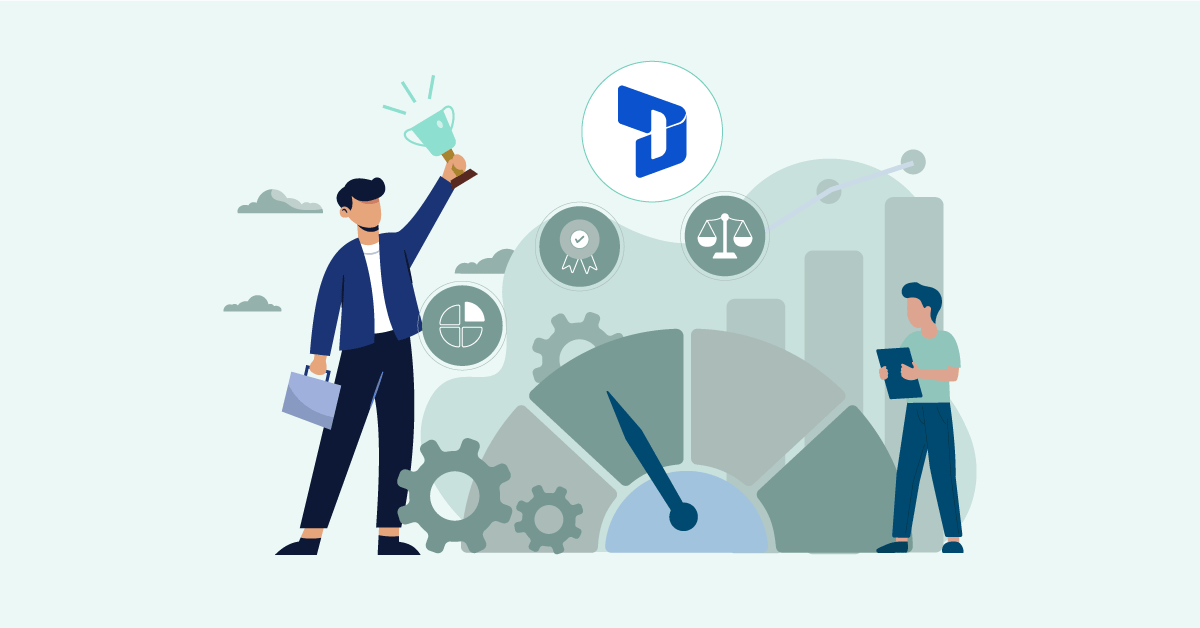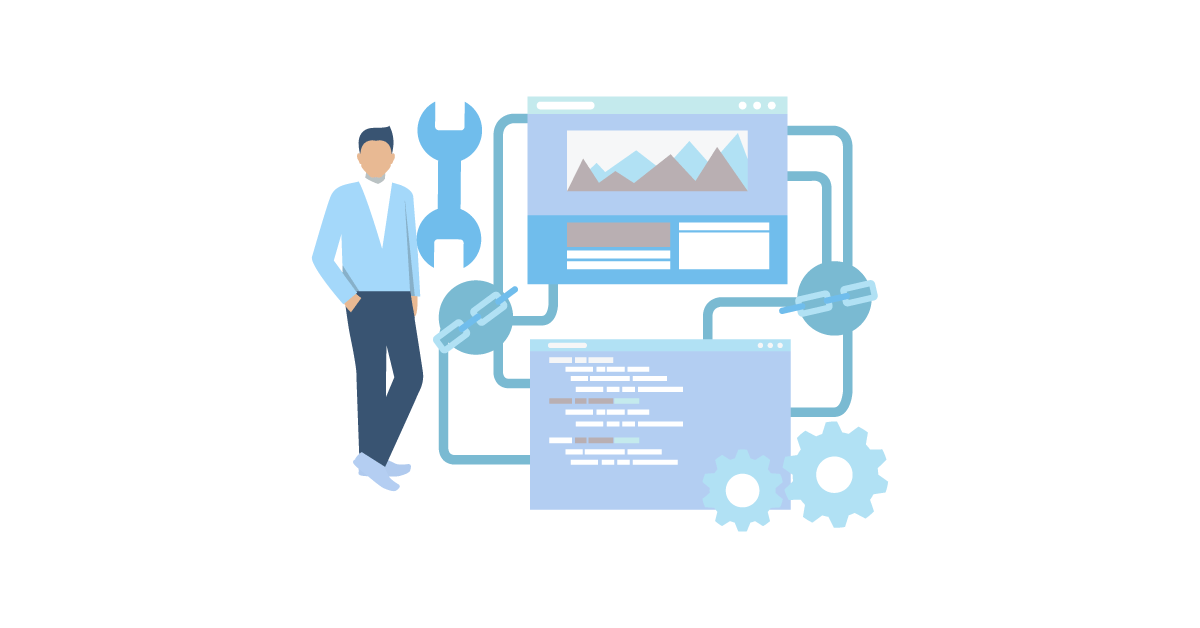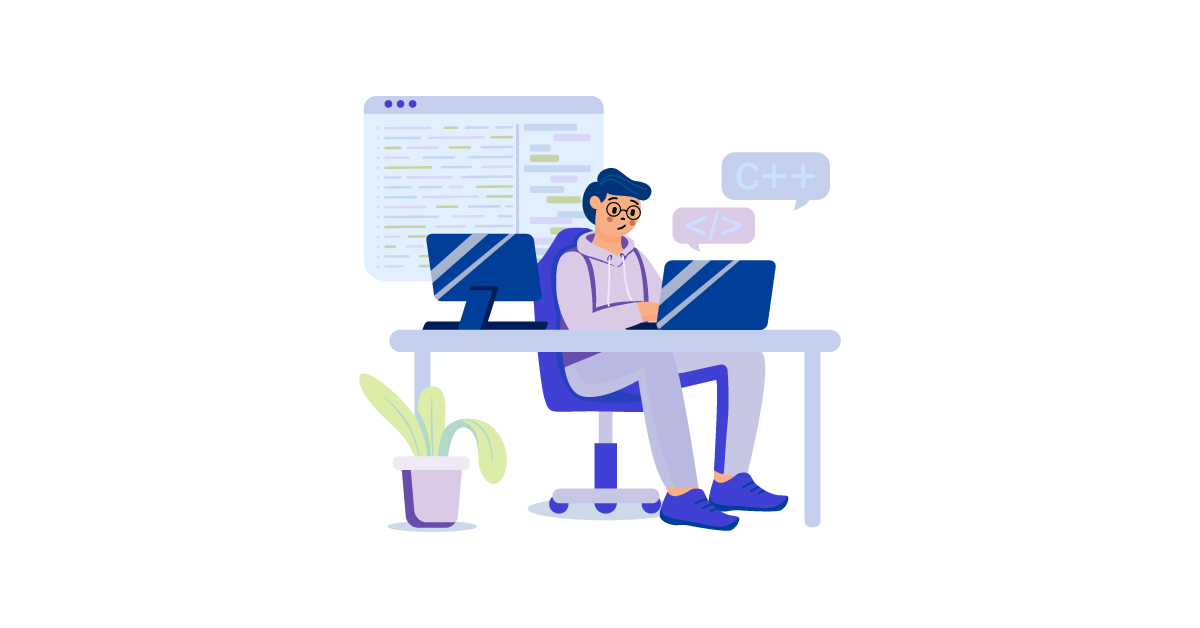Would you like your Dynamics 365 to act quickly? Does your team have to wait for slow pages or old reports? You’re not by yourself. A lot of companies use Dynamics 365, but they don’t always get the speed they want.
You can learn how to do better in this blog. It will tell you where to look for problems. It will give you ideas on how to tune your system, covering everything from infrastructure tweaks to Dynamics 365 ERP integration best practices. You will know how to speed up and improve Dynamics 365 by the end. Read on if you want happy users, better results, and a system that can grow with your business.
Aonflow iPaaS – Free for First 3 Months!
Build and run up to 1,500 transactions monthly with no cost. No payment info needed!
Figuring Out Why Performance Is Important
Dynamics 365 offers so many features. Users want the processes and ideas to be better. But users will not enjoy using the system if it is slow. They could stop using the system or do their work by hand. Users lose money and time because of this.
You can do more than just go fast. It needs to be stable, reliable, and easy for users to connect with. Dynamics 365 saves info from many different areas in one place. Everything slows down when it runs slowly. Quick access to correct data is important for banking, sales, customer service, and the supply chain.
Putting money into performance is also a way to prepare for the future. The way things are set up might be thin right now. You get more records, connections, and users as your business grows. It all adds up. If you don’t tune it carefully, load times will be slow, and workers will be angry.
It’s easier to get your system ready for growth. Planning is needed for fine‑tuning—especially if you rely on cloud elasticity or iPaaS scaling to absorb sudden workload spikes. But the reward is big. You keep your Dynamics 365 environment healthy, save time, and cut down on user issues. Let’s look at the main things that affect speed.
Infrastructure and the Environment
A strong framework is the foundation of a healthy Dynamics 365 system. No amount of code changes will help if your computers are old or not big enough. If you’re in the cloud, you should also think about how much space your instances take up.
Infrastructure includes things like tools and how the network is set up. This is where you can see how much memory, CPU, storage, and data have been allocated. It is important to have a steady link. Users will have to wait for forms and results to load if their network is slow.
If you have enough resources, your system won’t reach its resource limits. The speed slows down when the computers are too busy or run out of memory. You can either grow up or out in the cloud. You can also move to a place that is near to where most of your users are.
Governance and Management of Data
In Dynamics 365, data is what makes it work. But things can move more slowly if there is too much bad data. More records or duplicates can make queries take longer if your system is full of them. Files or links that are too big or not needed also add weight.
Good rules for managing information are helpful. Old info that isn’t being used anymore can be archived. You can make rules for entering data so that copies happen less often. There are also steps you can take to make sure the info stays clean. A clear automation governance framework ensures these rules run consistently — so data quality tasks don’t bog down interactive workloads.
You can make groups on certain fields in Dynamics 365. It’s now easier to find and report. But having too many categories can make writing slower. It’s best to take a fair view. Pay attention to fields that are used a lot for screening or running searches.
Also, watch out for lots of big data. It’s easy for big imports, transfers, or daily updates to build up. If these things happen during busy times, users may not be able to do as well. Plan them for times when fewer users are using the site.
Part of data control is making backups and restoring data. A slow backup can slow things down. If you need regular backups, make sure they’re not blocking traffic. There are choices built into cloud systems. But make sure these work best for you and fit your plan.
Getting rid of things you don’t need also makes room. A lot of the time, users upload big files. This could make your storage bigger. It might help to set boundaries or move files to a different location. A Dynamics 365 system that works better has clean data.
Plugins, Workflows, and Extensions Let You Change Things
Dynamics 365 is powerful because it can be used in many ways. You can add processes, tools, and your own apps. But if they aren’t well built, these can also slow things down.
A plugin is a piece of code that runs when certain things happen. If it’s not effective, it can make it take longer to add or change records. Automated processes—your workflow and process automation layer—must therefore be lean, with each trigger doing only what is necessary.
Automated processes are called workflows. They let you act on events or move data from one entity to another. When workflows happen too often, they can be hard to deal with. Each trigger might use more resources if the process reasoning is complicated.
Custom additions can be useful, but they need to be small. There should only be one thing that each piece of code does. Try to stay away from big loops and calls to the database over and over. Called data can be cut down by caching it.
You should always test your own code in a lab. Check how it affects the time it takes to process. If there are long pauses, you should make the code faster. Make sure that your triggers only work when they should. Also, keep track of the different versions of your code. When old code stays in the system, it can lead to confusion.
Only use simultaneous processes when you need to act right away. Users won’t have to wait as long for forms to save if you can run a process in parallel. This method helps make sure the user experience is smooth.
You should go over your custom tools and processes every so often if you have a lot of them. Check the logs to see if there are any mistakes or slowdowns. Keep them up to date on the newest best practices. Your surroundings will be more stable as you make it better.
Connectors and Points of Integration
A lot of the time, Dynamics 365 works with other programs. It could be an ERP system, an e-commerce site, or a data warehouse. Integrations are useful, but if you don’t set them up right, they can slow down your system.
Setting up sync times and data transfers is done in each connection. The system can get too busy if you get info too often. The mapping must be simple or the data will move slowly or not at all.
How you deal with mistakes is a big reason why things take so long. Do you try again right away or wait if a connection fails? A lot of quick tries can use up resources. Performance drops can be avoided with a well-thought-out restart strategy.
It’s important to log data. Logs keep track of both successful and unsuccessful transfers of data between systems. But big logs can get bigger quickly. Get rid of old items or set limits to keep them in check.
Integrations that use APIs may have rate limits. You might go over those limits if you get a lot of calls. That makes answers take too long or time out. Calls are spread out so that caps aren’t hit by a well-structured integration plan.
Before data gets to Dynamics 365, it can be helpful to change or remove it. This makes the system less busy. Those jobs can be done with software or on the cloud. Then, when the data gets to Dynamics 365, it has already been cleaned up or put together.
If your connections work in real-time, you might want to schedule changes to less important data for times when they aren’t as busy. For instance, changes to the goods list might happen at night. Real-time sharing is possible for important customer info. This balance makes the system less stressed during the day.
Indexes, Queries, and Optimizing Databases
Dynamics 365 has a database that saves items in tables. Slow requests can slow things down. The system responds faster when you know how to optimize your searches.
Searches go faster with indexes. An index can help if you often search for a certain area. This is because each tag makes it take longer to write data. Don’t make a summary for every field, then. Pay attention to the ones that really matter.
Do not bring back more info than you need. You can narrow the records you get by selecting them. That is, don’t get everything if all you need are open chances. When users use dynamic searches, the database doesn’t have to work as hard to meet their needs.
Keep an eye out for reports or special codes. This gets every column, even the ones you don’t need. Setting up sections makes the system work faster. It also stops data from being sent that isn’t needed.
You might want to look into data storage if you make complex reports. Dynamics 365 users can have a better experience if they move big analytics to a different database. Data can be synced into a data warehouse so that it can be analyzed in more depth.
Keep an eye on the database’s success numbers. Look for queries that run a lot and cost a lot of money. Boost them up or store them if you can. Rewriting a query or adding an index that isn’t there can sometimes cut processing time by a huge amount.
Make sure your SQL Server is tuned if you use on-premises tools. This includes the right way to divide up files, assign memory, and do other best practices. Microsoft takes care of a lot of that if you are in the cloud. Even so, the queries you run and the data you use have a big effect on speed as a whole.
Monitoring and Telemetry in Real-Time
When you watch your system in real‑time, you can find problems before they get worse. In Dynamics 365, you can see speed measurements that tell you how fast forms load or searches run. This information can help find trouble spots.
Telemetry tools also show how things are used. There are times when a lot of users join in, change records, and work together. Knowing this lets you plan to do hard jobs during times when there aren’t many users around. You can also check to see if some features aren’t being used enough or are being overshadowed by a big process.
Set up alerts. You are told when a measure goes above a certain level. There may be spikes in CPU use on the computer. It’s possible that a program is breaking. With quick tips, you can fix problems before users notice them on a large scale.
Getting information is only useful if you use it. Take the time to review your employees’ work. Look over the logs once a week or once a month. Look for mistakes that keep happening or queries that take a long time to run. Check out what has changed since the last time. Did you add new info or run new code?
Alerts sent in real-time can pick up on quick increases in usage. This could be because of a problem with an outside connection. It could be a mistake made by the user or an attempt to flood the system with spam. You can act right away when you can see things quickly.
The key is to know what your system’s normal level is. This lets you spot behavior that isn’t normal. When CPU use goes from 30% to 80%, you know something is wrong. Monitoring that is done regularly makes the setting more stable and makes users happy.
Testing For Load and Planning For Capacity
Load testing lets you see what happens when you put a lot of stress on your Dynamics 365 system. To see where the system might slow down, you make it act like there are a lot of users or a lot of data flows. This is very important if you want to make big changes or start big marketing efforts.
You can try forms, processes, and connections with a lot of users using different tools. You choose situations that are like how things are really used. So, you could test what happens when a lot of users save records at the same time. It could be a big import that runs while users do searches.
The results show you where you’re most likely to fail. Things could slow down in the database or a merging line could form. Then you make changes to your system so it can handle that load. This could mean making code more efficient, adding more resources, or moving around jobs that aren’t important right now.
It’s not just about gear when you plan for capacity. It’s also about permissions, user jobs, and running multiple tasks at the same time. For some tiers, the number of API calls or background tasks may be limited. If you go over these limits, mistakes or slowdowns in the speed may happen.
Plan for growth in the future. You need to grow up if you think you will have more users, more data, or more deals. One great thing about the cloud is that you can quickly switch between power tiers. But make plans and money for that. Do not wait until the system stops working altogether.
See how things change over time. Carry out load tests on a daily basis. Look at different measures. Are you getting close to your potential limits? If so, make the changes before users feel the pain. This proactive method saves time and keeps users’ trust.
Setting Up Security and How It Affects Performance
Even though security is very important, some choices can make things run more slowly. For instance, job structures that are too complicated can make it take longer to get records. The system checks a user’s permissions every time they view info.
Take a look at your security tasks. Are they too small? A smaller model can sometimes still meet the goals of compliance. It can be harder to do searches if each record has its own rules about who owns it. Also, watch out for teams that are active and have a lot of members.
Adding steps can also be done at the field level. If you only need to keep a small group from seeing certain fields, you might want to try an easier method. If there are too many field-level rules, it could take longer for pages to load.
Be careful when you audit. For safety, keeping track of every change to a field is helpful. But it makes more writes to the database. You might see drops in speed if your system logs changes to a lot of fields. Check only what really needs to be checked.
Watch out for sharing information and security groups. The system changes many records to reflect that if you share records with a lot of users. This might add extra work. Find smart ways to group users together. When you can, limit ad-hoc sharing as much as possible.
Another thing is encryption. If you encrypt a lot of fields, the speed might go down. Think about how important security is and how much it will slow things down. Most of the time, encryption is best for private info. It might not be necessary for broad info.
The goal is to have a method that works well and is safe. Find the right mix with the help of your safety team. Lessening the number of checks is often the result of making the security model simpler.
Aonflow is the leading integration platform.
You can kick-start by integrating your first-ever workflow in just a matter of minutes.
Making Sure Users Have a Good Experience
Something quick is good. A method that is easy to use is better. In the end, speed is all about making users happy. Some users will use a method that they believe in. A slow or clunky one will make them not want to use it.
Interface design is important. Each load can take longer if forms have too many fields. users also scroll for longer periods of time. A style that is easier to understand and faster is better. Take out any fields that aren’t needed or put them in a different area.
Personal panels and views can help each user see the info that’s important to them. But don’t let them get too bad. The system can get busy when there are thousands of unique views with lots of complicated filters. Instead, encourage users to share well-thought-out ideas.
Teach users the best ways to do things. Performance problems aren’t always caused by problems with the system; sometimes, bad habits on the part of the user are to blame. One example is that they might do advanced searches that don’t use any filters. They could also send you very large files. Making rules clear is important.
Get comments from users. Users may still notice delays in certain tasks even with improved tracking. Get input and match it up with the system logs. This helps find speed problems that aren’t obvious.
Short load times boost mood and get more work done. When users see results right away, they have more faith in the method. This leads to more users using it, more correct data, and better results all around.
The Best Ways To Do Regular Maintenance
Upkeep isn’t something that you only do once. It is something that you do all the time to keep your system running smoothly. Scheduling these jobs keeps things from slowing down or stopping for no reason.
Get rid of old or dead records that you don’t need. This makes the size of the collection modest. Putting data in storage or removing it can make searches better. A lot of businesses keep everything, which leads to growth that slows down work. Figure out how long you need info from the past.
When you can, update your version of Dynamics 365. Almost always, each version includes bug changes and better speed. If you keep using older versions, you might miss out on important improvements.
Look over your tools and processes. Some of them may be old or not used anymore. They can free up resources by being turned off or removed. Also, test them every time you add changes. If the technology changes, it could break old code.
For big files and logs, keep an eye out. Put limits in place or move them to a different spot. In this way, your main database stays flexible. If you need to store papers, you might want to look into ways to integrate SharePoint or use private file storage.
Plan regular maintenance. Set aside days or weeks to do things like clearing out your info, updating your system, and starting over with a new setting. A planned method helps you stay on top of things. users can also use it to plan for times when things might go down or change.
A good repair plan has written steps for doing things. The next user who comes in can pick up where the last user left off. In the long run, this uniformity helps the system stay at its best.
Using Tools and Resources From Microsoft
Microsoft has tools, tips, and best practices you can use to check and improve the performance of Dynamics 365. There are updates on the health of the system in the Dynamics 365 Administration Center. The Power Platform Admin Center also has tools for building up capability.
The Performance Toolkit lets you check how long it takes for a form to load. This shows how changes to the system can make it work less well. It also shows which tools or forms take the longest to load. Then you can improve them or get rid of them.
Built-in statistics show how the app is used. If you don’t use certain groups or reports very often, you might want to get rid of them or redesign them. A lot of the time, less mess means better efficiency.
There are also ways to make apps on the Microsoft Power Platform. You can use different Power Apps for different heavy jobs. This makes the main program less busy. You can also set up automatic flows that run when it’s not busy.
Take part in the Microsoft group. You’ll find advice from users who have been through the same things. Some tried-and-true ways are to use forums, blogs, and government documents. There are also workshops and training events run by Microsoft.
If the setup is challenging, you might want to talk to Microsoft directly. They have teams of experts who can look at your setting and make ideas. This might cost money, but for big businesses or apps that are very important, it might be worth it.
Scaling as Your Business Grows
It’s good to see growth. It also means that you will have more data, more users, and more stress on your Dynamics 365 setup. Planning for scale keeps success from being a surprise. It also makes sure you can handle sudden power spikes.
In the cloud, it’s easy to move up to a higher level or add more room. But you have to plan to pay for it. Keep an eye on the data for usage. If you are getting close to your limits on data usage or transfers, you should start making plans.
You might want to separate out some methods. In a big company, different areas or teams might have their own examples. This makes files small and close by. It also makes it less likely that a spike in one area will affect another.
To train more users, you need more users. Without help, users might not follow the best ways to do things. A group of users who know what they’re doing puts less stress on the system. They know how to look well and keep from adding info that isn’t needed.
You may also need more powerful tools, such as Azure Services for AI or data analytics. The core system stays fast by giving big jobs to specialized services. It also gives us new ways to look at things.
Scaling is more than just math. It includes things like routines, staffing, and management. Write down your rules. Check them every three months or once a year. If you see a lot of growth coming, get everyone involved early on. Set budgets and due dates so that you can grow without any problems.
How to Fix Common Bottlenecks
Even though each Dynamics 365 setting is different, problems might occur. If you know these ahead of time, you can figure out what’s wrong faster.
A slow script that fires every time a record is saved is a usual problem. You can get faster results right away by turning it off or making it run at different times.
A complicated system that uses sub-processes is another thing that slows things down. These calls sometimes keep going. They could also start more processes. It can be hard to find this, but the process logs show the way. Streamlining or combining work processes can be helpful.
When you use advanced finds or reports, making a lot of fetch calls can slow things down. Users could pull thousands of records for a small job by mistake. Teach them how to sort correctly. Or put a cap on how many records can be got at once.
If integrations aren’t fair, they can cause problems. They might push a lot of info at busy times or not at all. Looking over logs can help you spot trends. Change the times or add a queue system.
When you work in an on-premises setting, hardware issues can show up as memory or CPU spikes. You might need to get more computers or make the ones you already have better. You might only need to move to a bigger server in the cloud. Tools that show how resources are being used will help you.
Check for new deployments or changes if a system that used to be fast starts to slow down all of a sudden. Perhaps a fresh answer was put in place. It’s possible that a patch changed your surroundings. Fixed mistakes or rolling back changes can often fix rapid slowdowns.
Making the Code Work Better
Adding custom code to client scripts and plugins can make them more useful. But there are also risks to success. One good idea is to keep code flexible. Every function should be able to do a clear job. You know where to look if something is slow.
Things that don’t change often should be cached. Keep a list of states or product groups in memory or a local variable if you need to look it up often. Don’t use the same database query over and over for static lists.
When you can, use delayed patterns. Let the user use the system to do something else in the background. Forms save more quickly this way. If you need to, you can let users know when the background job is done.
Improve loops. If your loop works on a lot of records, cut down on the calls that happen inside it. You can sometimes get all the info you need in a single call and then run through memory. This cuts down on trips that need to be made twice.
Be careful when you log mistakes or exceptions. Keeping track of everything can slow things down. Pay attention to events that matter. While the app is running, turn off any debug modes that you may have. For a certain amount of time, keep logs and store them if you need to.
After Making changes to the Dynamics 365 platform, Look over your code again. In new versions, better ways may be added or old ones may be taken out. Code that worked fine before might not work as well now or give errors.
It is helpful to go through the code review process with a friend or an expert. Someone else could see things you missed. Quality stays good and performance stays stable with regular reviews.
Taking Care of Big Data Migrations and Imports
At some point, a lot of businesses add big sets of data to Dynamics 365. This could be a move from another CRM or just a normal copy of activities. Performance problems can be avoided by properly handling these sources.
Make a plan to import. Cut up very large files into smaller pieces. Load them one by one. This gives each batch time to be processed by the system. It also helps you find mistakes earlier before they get to the middle of a huge file.
Turn off any tools or processes that aren’t needed that run when you create a record. They can be turned off during import and then back on after. This stops the system from running logic on tens of thousands of records. Post-processing might be a good idea if you have to run that logic.
Plan to import big files during off-peak times. This has less of an effect on daily users. If your users come from all over the world, choose a time when the fewest users will be affected.
Watch over the import. The CPU, memory, and disk should be watched. Stop or slow down the process if it looks like it’s too high. This keeps the system from shutting down or running out of time. You can start over when the tools are ready.
Before you leave the database, do a quick check. Large purchases can break up indexes. Reindexing or reorganizing can get things back to working at their best. Make sure that your info is right as well. Lack of records or missing loads can lead to misunderstanding.
Write down how you import. It might be necessary to do it again. This saves time and makes sure everything is the same. Also, write down how long it took. You can get a better idea of the window next time.
Accepting That Things Can Always Be Better
It’s not a one-time thing to tune performance. The journey is still going on. Dynamics 365 needs to adapt along with your business. You should check your system’s health on a regular basis to keep it in good shape.
Get users to share problems. A form might take too long to load or a process might not work right. This input is very useful. It shows you what needs your attention.
Keep up with Microsoft changes. With each release, there may be new features or fixes for bugs. Before putting them into production, test them in a lab. The best thing to do is roll them out once they are stable.
Build an attitude of efficiency. Teams should speak up when they see things moving too slowly. The method might need to be changed or the users need to be trained better. Taking quick action keeps users from getting angry and keeps small problems from growing into big ones.
Keep an eye on things like mistake rates, page load times, and transaction amounts. Look at them over time. If you see a quick jump, look into it. If the climb is slow, you may need to make plans for more resources.
Write down any changes to the design or effectiveness that you make. This helps new users on the team figure out how things work. Also, you won’t have to do the same work twice if you run into the same problem again.
A stable, fast, and easy-to-use Dynamics 365 setting is one that always gets better. This lets your team work on more important things, like helping customers and making the business grow.
Conclusion
Improving the speed of Dynamics 365 takes time and work. It affects everything about the system, from how it works to how users use it. The key is to be vigilant. Lots of times, test your surroundings. Keep an eye on data and logs. Make data, code, and processes easier to use. Prepare for growth before it slows down performance.
Users are happy with a system that works well. It helps users make better choices and work more efficiently. When things work well and pages load quickly, your team can focus on their work without being interrupted. That kind of efficiency makes Dynamics 365 worth the money you spend on it.
You now have a general idea of the main ways to make your Dynamics 365 setting work better. These tips will help you handle growth, keep your site running smoothly, and give your users a better experience. If you do these things, your speed and dependability will really get better.
Keep making your plan better. Regularly look at what you need. Clear out the space by getting rid of unnecessary things or old code. Watch for signs of stress in your systems. By doing these things, you will make sure that Dynamics 365 is strong and works well so that your business can succeed.
Endnote
Putting Dynamics 365 and Business Central together isn’t just a new tech thing. It’s a business plan. Things move along better. Siloes are being broken down. It gives teams the right knowledge almost instantly, which gives them strength.
Remember that the information you have is the most important thing you have as you finish reading. Get the most out of it. Put together tools that can talk to each other and work with each other. You can choose faster, save money, and make people happy in ways you never thought possible if you do this.
That should be possible if you add Dynamics 365 and Business Central together. It’s all about making your stuff better. The point is to get your teams to work together. Making information flow better is the main goal to speed up growth. For integration help, get in touch with Aonflow. You’ll be able to do your job smarter and more connected from now on.
Maximize your Dynamics 365 performance. Let’s optimize together!
Aonflow iPaaS – Free for First 3 Months!
Build and run up to 1,500 transactions monthly with no cost. No payment info needed!