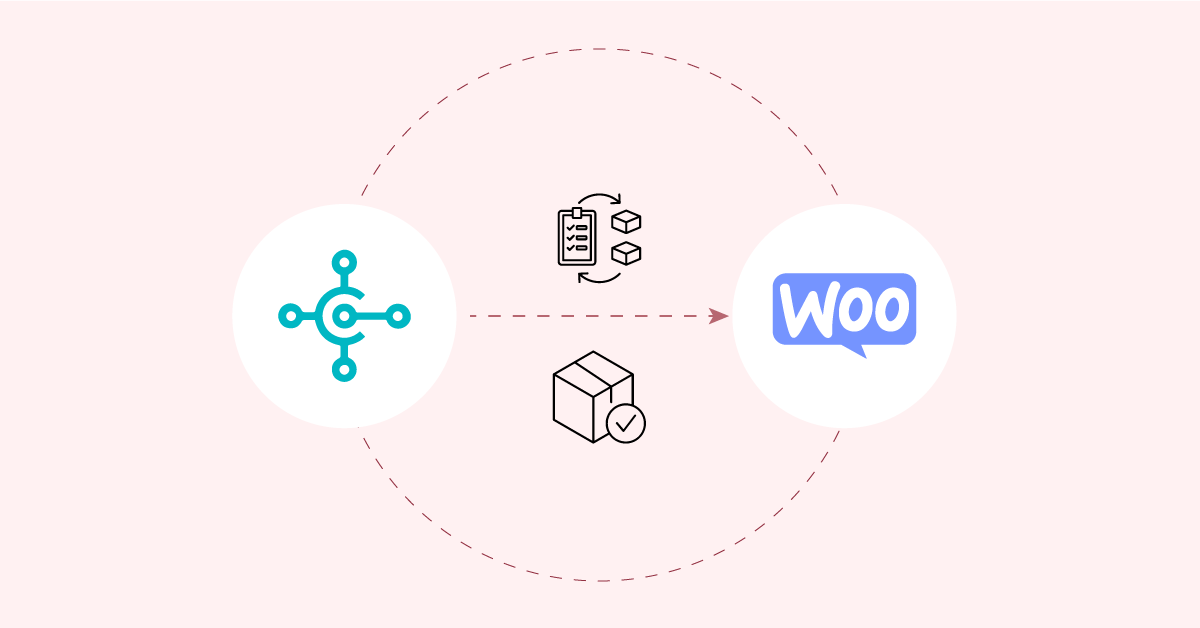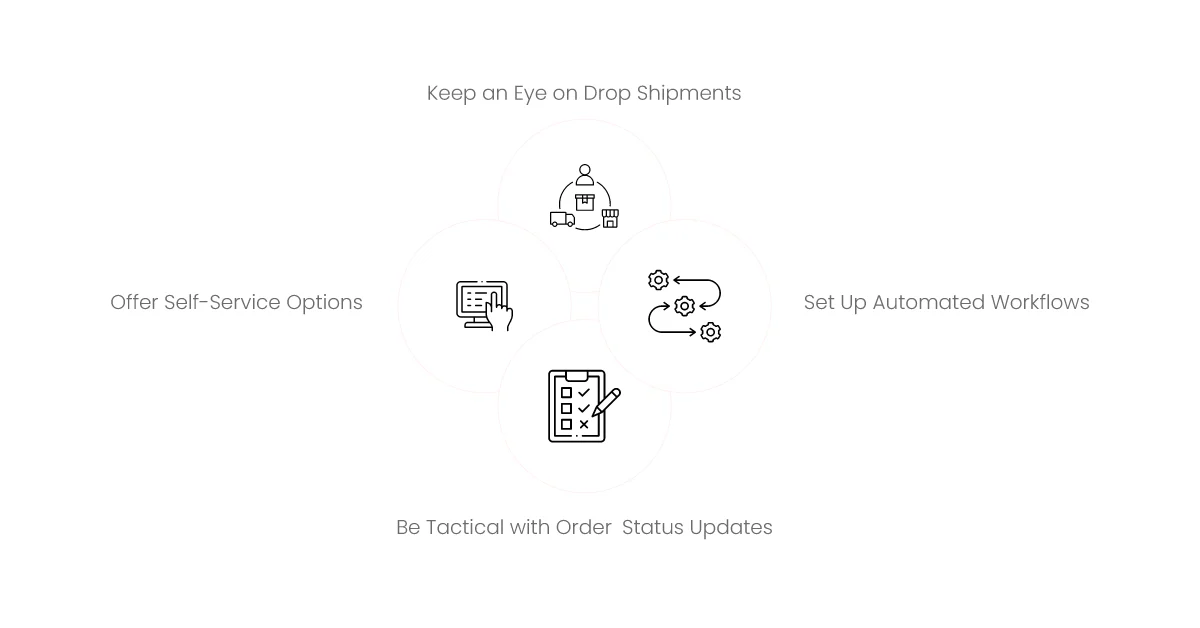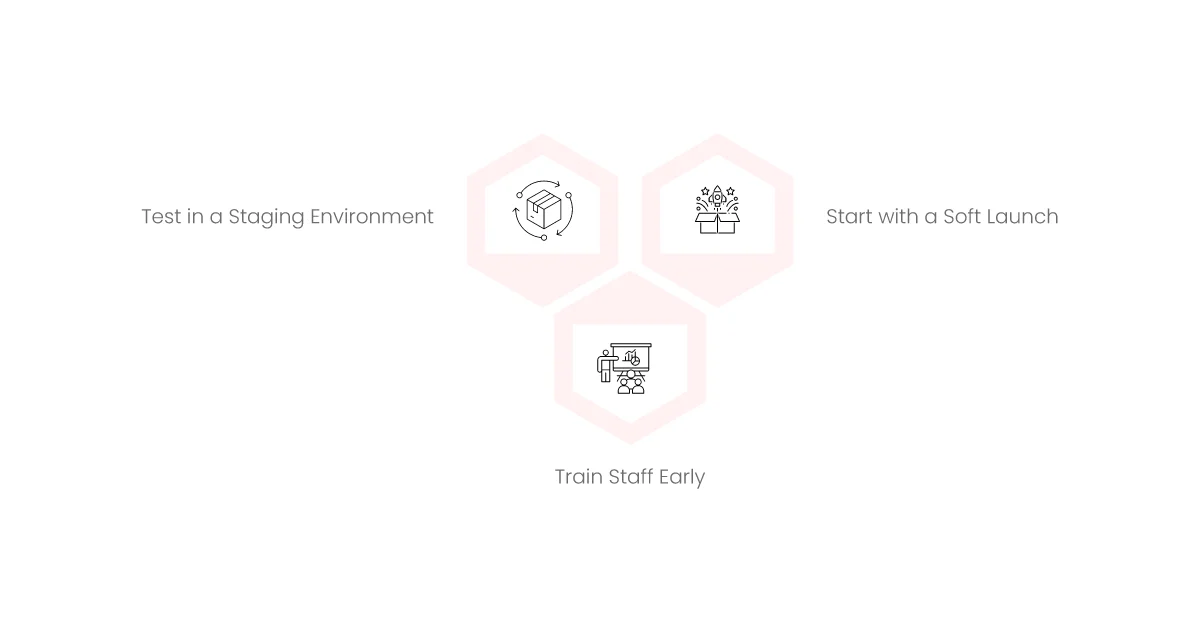This blog helps you learn about integrating Microsoft Dynamics 365 Business Central with WooCommerce to simplify order and inventory management. You will also discover the vital steps, best approaches, and how to sustain the integration. By the end of this blog, you will have a clear understanding of how to integrate these two martial arts and conquer good sales and good customers.
Aonflow iPaaS – Free for First 3 Months!
Build and run up to 1,500 transactions monthly with no cost. No payment info needed!
Business Central in the Most Simple Terms
Microsoft Dynamics 365 Business Central is a solution from the Microsoft stable to take care of Financials, Sales, and Operations. It is favored by small and medium-sized firms. It helps you organize and manage different aspects of your business in one place.
Automate: You can automate a lot of things, such as your invoicing, planning for your inventory, and even customer interactions. That means you have one source of truth to hold all of your business-critical information.
The software is also used to help businesses grow. As your company grows, you can also scale your features or users. It also integrates nicely with other Microsoft tools. These include Microsoft Office, Power BI, and numerous other products that may be part of your daily work. Here is where Business Central integration truly shines.
Why WooCommerce Matters?
For that, WooCommerce is an e-commerce plugin designed for WordPress. This enables you to set up an online store in no time at all. It has been the go-to of numerous businesses since then. Thanks to its flexibility and a huge library of add-ons.
WooCommerce is super easy to set up if you already have a WordPress website. You can manage products, set prices, and process transactions. It is also possible to integrate the desired design to suit your brand. In addition, WooCommerce is an open-source product. It means developers can modify it to your precise requirements.
The system is user-friendly. It is also supported by a large community. If you ever get stuck, there are tons of guides and support resources available. These features make WooCommerce a first stop for many new online businesses.
Difficulties with Standalone Systems
A backend system that is not integrated with an online store can lead to major headaches.
You might face:
- Inaccurate stock counts.
- Slow order processing.
- You are out of your comfort zone.
- Limited visibility on the overall sales performance.
As your business scales, these challenges can grow significantly. Multiple orders mean more manual work. The more manual work you do, the more you can get wrong. As a result, customers are disgruntled, and profits are down.
With Business Central and WooCommerce not talking to each other, you create more errors that need fixing. You might also have separate reports for online versus offline. This makes it difficult for you to see the 360 of your business. To make good decisions, you need the right data at the right time.
Why is Integration Important?
By linking Business Central with WooCommerce, you establish a bidirectional flow of data. Your online store provides order information to Business Central. Your ERP system subsequently updates inventory levels and financial data. Those changes can sync back to WooCommerce, so your customers will see the proper stock levels.
Integration avoids double work. You end up with healthy systems that help you avoid having to duplicate data. It also reduces human error. Your records are also updated automatically and on time by the system.
The result? You save time and money. Staff can emphasize larger tasks, like bettering products, or marketing to new customers. ” Your customers also receive up-to-date information on their orders, stock, and shipping timelines through order and inventory management automation.
Benefits of Integrating Business Central with WooCommerce
Real-Time Inventory Updates
No one wants to see “out of stock” after an order is placed. Replicate your inventory stock levels by syncing Business Central with WooCommerce. This helps to avoid overselling and keeps your customers happy.
Faster Order Fulfillment
Once an order flows in from WooCommerce, all details flow through to Business Central. This enables your warehouse or fulfillment team to respond fast. Processing times are shorter for quicker delivery.
Better Financial Oversight
Business Central receives your WooCommerce sales data. You will be able to gain better insights into revenue, profit margins, and other important financial metrics. There is no need to wait for manual entries. You receive all updates in accordance with your real online sales activity.
Lower Human Error
Typing of data can result in a misspelled word and a wrong price. Fewer points of failure: the automatic syncing approach. You can take it to the bank that customer details, item numbers, and totals align between your online store and your ERP.
Scalability
For major sales events or seasonal promotions, the inherently integrated system is better able to manage spike orders seamlessly. During busy times, you won’t need to worry about manual updates. As your business grows, your integrated setup grows with you—an example of true eCommerce automation.
Key Factors Before You Begin
The setup of WooCommerce and Business Central is something you are required to do before connecting both.
Check Your Data Quality
The backbone of any Integration is Data. Check that your product SKUs, categories, and descriptions align between WooCommerce and Business Central. Clean data makes for easy sync and less confusion.
Set Clear Objectives
Not every integration should exist for no reason. Do you need real-time inventory updates? Do you require a central system to see orders? Define your goals first. This way, you’re setting up the integration correctly.
Assess Technical Requirements
In some cases, you’ll need extra plugins and sometimes custom code too. Document any unique tasks in your business. Default options in Business Central and WooCommerce Check if they could deal with the set of requirements.
Plan for Training
They need to train employees on how the new process works. Identify with your team what should be done in WooCommerce versus what is in Business Central. Clear instructions will reduce confusion.
How the Integration Works
Although the setup for each business might be different, the pattern is typically the same.
Data Mapping
During an integration, you map data fields between the two systems. For example, in WooCommerce, if your product ID is “ABC123,” you may have it correspond to the same ID in your Business Central. A mismatch can result in errors during integration. Which is where careful mapping comes in.
Data Transfer
Once you set your mapping rules, the integration takes care of the flow of data. I.e. Orders in WooCommerce will come into Business Central as sales orders. Payment details and taxes can also travel across. Simultaneously, when product availability updates in Business Central, it will be updated and reflected in WooCommerce.
Ongoing Sync
Integration is not a single event. After setting it up the connection allows both systems to synchronize. You can either sync it in real-time or based on a schedule. A real-time sync updates information instantly when changes occur. Schedule-based sync updates on a fixed interval, e.g. every hour or every day.
Best Practices for Order Management
Set Up Automated Workflows
For example, you will receive an automated workflow in Business Central when an order arrives in WooCommerce. You can automatically generate for example a packing list for the warehouse. It also takes away manual intervention and accelerates the process of order fulfillment.
Be Tactical with Order Status Updates
WooCommerce allows you to update order statuses such as “Pending Payment,” “Processing,” or “Completed.” Ensure that Business Central reflects these modifications as well. This allows the visibility of the entire team to observe the status of the order.
Offer Self-Service Options
Customer portals derived from third-party solutions that can be integrated and tightly coupled with Business Central It allows your customers to check their order status, invoices, and returns. When connected to WooCommerce, the portal shows up-to-date information from both systems.
Keep an Eye on Drop Shipments
If you drop ship some products, make sure that your integration can deal with this situation. Business Central can direct the order to the appropriate vendor, and WooCommerce can still show the item as available for purchase. Remember that shipping information also has to sync so customers can see where their orders are.
Tips for Inventory Management Practices
Real-Time Stock Updates
Many businesses have an in-store physical store or other online channels besides WooCommerce. Live updates make sure every channel gets the right stock. Your WooCommerce stock would then also be reduced if you sold a product in person.
Set Minimum Stock Levels
Start Date: define create stock in Business Central to create minimum stock levels. It then alerts you when your stock reaches a threshold point. This way, you are reordered before running out of stuff. Syncing this data to WooCommerce allows you to reflect accurate availability to online buyers.
Manage Product Variants
A lot of WooCommerce products are variable products (products with variations, such as size or color). Also, make sure each variant gets a different SKU. Business Central can now keep track of the inventory for each variant. If you don’t set them up correctly, you’ll find yourself selling a size or color you don’t have in inventory.
Use Barcoding
This also prevents people from manual tracking with a pen, which is not a viable option in packaging: barcodes make this process a lot more accurate. As you scan a product in your warehouse, the count is sent to Business Central. This will auto-update the stock in WooCommerce. It is a minor addition that can immensely reduce errors.
Returns & Exchanges Handling
Returns are part and parcel of a retail business. Your integration should accommodate them in such a way that your data remains accurate. The return order should come up in Business Central when the customer returns the product in WooCommerce. Making it simple to replenish goods or issue refunds.
And you need to also consider if the product is resalable. Your inventory count will go back up if you choose to restock it. Ensure that your workflow runs quality checks, and updates the system accordingly.
Exchanges are similar. In WooCommerce, you can create a new order if a customer asks for a different size, or you can manage it directly in Business Central. In either case, the systems have to remain in sync. This helps you keep track of your stock levels.
Financial Synchronization and Reporting
Financial reporting is one of the biggest advantages of connecting WooCommerce to Business Central. Every sale is synced directly to your ERP so you have a single source of truth for income, expenses, and cash flow.
This gives Business Central the information to create detailed profit and loss reports. You can even take budgets and forecasts from actual sales data. You might fail to notice other costs or offline sales if you become dependent on the reports provided by WooCommerce. Both parts together are better than one part.
Shipping (and taxes) can sync as well. When you specify your tax rules in WooCommerce, those amounts can synchronize to Business Central. This makes tax calculations easier and minimizes compliance issues.
Maintaining Data Integrity
After you integrate, the data integrity period is your primary focus. If your mapping is incorrect, you will see errors in both systems. If your order system goes down, you could miss orders.
A better way is to establish safeguards:
Conduct Regular Data Audits: Run a comparison between both systems, for a select sample of products.
Exception Reports: Set the system to alert you when an order is missing fields or when an invoice will not be generated.
Scheduled Backups: You might think that being a cloud-based system means that backend backups are unnecessary. Be sure to keep these backups in a secure location.
These checks help ensure the integrity of your data so your business can run correctly.
Dealing with Common Issues
When you first connect Business Central to WooCommerce, it is quite common to encounter a handful of issues. Here are some typical ones:
Wrong Product SKUs
The Integration will not know which product it needs to update if your items are not with similar SKUs. Note: Always align your SKUs before launching your sync.
Currency Mismatches
If you sell to international markets, you may use multiple currencies. Business Central supports multiple currencies — you just need to configure it correctly. If your store uses WooCommerce, check that it has the right currency settings too.
Partial Data Sync
The connection can break from time to time. Business Central might only have some of the order data. Create logs to log these errors and re-attempt the sync if necessary.
Plugin Conflicts
WooCommerce has many plugins. Some may not play nicely with your preferred integration technique. So, remember to test the setup in a staging environment first. Doing this helps you detect plugin conflicts before you launch.
Security and Compliance
Security is essential whenever you’re working with sensitive data. WooCommerce stores information like customer addresses and payment details. Business Central is much more than just financial data.
Use Secure Connections
Use HTTPS on your WooCommerce Site at all times. Also, ensure that your Business Central is secured with a secure connection. This encrypts data during transport.
Access Controls
Restrict who can see or update sensitive data. These include user roles and permissions in WooCommerce. Business Central also uses role-based security. Keep access limited per team member to what you need to know.
Data Privacy
You may have legal obligations to protect user data based on where you do business. These include GDPR in Europe or other data protection laws in your area. Talk to your legal team about these rules and ensure that your integration complies with them.
Optimizing Performance
A slow website can damage your sales and search rankings. A slow ERP can put your entire operation in slow motion. Here are some things you can do to maintain good performance.
Efficient Hosting
Both WooCommerce and Business Central require a stable host environment. It means you have to have sufficient server resources for your online store. You may also want to look into business central cloud hosting.
Caching Strategies
With Caching Plugins in Business Central, you should collaborate with your IT group to improve the database efficiency. Faster loading pages equal happier customers.
API Rate Limits
If your systems sync in real time, they may call each other’s APIs very frequently. You only get limited calls, like a rate or pass, etc. If you experience drops in performance, optimize your sync schedule.
Scaling Up the Integration
If you run online stores, as your business scales, the order volume may increase significantly. You could launch additional product lines or explore new geographies. Your integration should be equipped to manage these transitions.
Multi-Channel Expansion
You can integrate your online channels—such as Amazon and eBay that you opened—keep in sync from Business Central You want to manage all those channels rather than in silos.
More Complex Warehouses
Your company may add additional warehouses or outsource to a third-party logistics provider. Business Central has the capability of managing more than one warehouse. You need to ensure that your WooCommerce integration can be used with multiple stock locations as well.
Advanced Customizations
As you evolve, you may require more advanced features. Such features can include bespoke pricing rules, enhanced shipping algorithms, or advanced tax configurations. WooCommerce & Business Central Developer. Ensure they can develop and support these customizations.
Aonflow is the leading integration platform.
You can kick-start by integrating your first-ever workflow in just a matter of minutes.
Real-World Use Cases
Case: A Growing Fashion Brand
Consider a small fashion brand that offers garments and accessories. They begin with WooCommerce for online sales and manage inventory in spreadsheets. As they expand, the brand prepares Business Central for enhanced financial control. By integrating, it synchronizes their stock counts. It makes it impossible to oversell a popular item. They also accelerate order fulfillment to guarantee fast shipping.
Case: A Home Decor Store
A physical and online home decor store. Orders arrive from people who enter the store, call in, or shop online. This is to connect WooCommerce and Business Central. The staff now have a consolidated view of all orders in one place. They can reorder popular items before they’re out. They also analyze integrated sales reports to identify their best-selling items.
Making the Integration Work Long-term
Once you have a connection set up, you have to keep it. Systems change over time. You don’t know if you are going to update your plugins, or if Microsoft will push new features of Business Central.
Update Software Regularly
There are frequent updates from WooCommerce. Obviously, Business Central has its own release cycles. Make sure you update both to avoid compatibility problems.
Retest After Updates
Every single update can break something or change the data flow. Have a simple test plan. Check that order syncing works as expected. Make sure that inventory levels are aligned.
Review Integrations Yearly
Technology evolves fast. Professional tip: Once a year, do an audit of your setup. Consider all the features you require, and compare them with their alternative methods for more integration or existing features.
How to Select an Integration Partner
You implement the integration yourself, or you find a partner to do it. A partner can be a worthwhile investment if you do not have an in-house team with the right expertise.
Look for:
- Experience Matters: Request case studies or client references.
- Understanding the Domain: Having someone who understands WooCommerce and Business Central helps them fix problems quickly.
- Continued Support: You will likely need assistance for small adjustments after the installation. Ensure your partner provides support packages.
A partner can be costly, but with fewer headaches and quicker setup. You become more effective and prevent expensive missteps.
Extending Integration with Other Services
To expand your possibilities, Business Central and WooCommerce also integrate with other tools.
CRM Solutions
You can integrate CRM software to monitor leads from your online store. If a user adds some items to their cart but doesn’t proceed to checkout, you can send them a follow-up email. This knowledge can also teach you how to better strategize your marketing.
Marketing Automation
While tools like Mailchimp or marketing automation platforms can integrate with WooCommerce. They can extract data from Business Central to segment customers by purchases made. This way, you can do targeted email marketing campaigns.
Business Intelligence
Business Central and WooCommerce use data to develop advanced insights in dashboards such as Power BI. You can visualize trends as they happen and identify growth opportunities.
Cost Considerations
Every integration has a cost. Plugins, custom development, or continued support, you may be paid for. Some businesses also select a paid connector with more capabilities as compared to free ones.
But that cost would be one if your business were reliant on manual data input, too. It is always time-consuming to do manual labor, and even if there is a mistake, the order is returned, and the customer loses trust.
Many companies view the integration cost as an investment. The time saved on operations often pays many times over for the upfront cost. And the ability to see an accurate, real-time view of your whole business at any time is invaluable.
Tips for a Smooth Launch
Go live in phases when you are ready.
Test in a Staging Environment
Use a cloned copy of your live WooCommerce site to connect to a test Business Central environment. Test order placement, review data flow, and ensure everything is functional
Train Staff Early
Engage your team during the testing phase. Guide them on how orders populate in Business Central. Have them test the new system prior to launch.
Start with a Soft Launch
If you can, take the site to a select group of test customers. Collect data on order accuracy, shipping times, user experience, etc. Then, when you are sure, open it to all.
Customer Experience and Integration
Customer experience is easier and better with a well-integrated system. Shoppers can see which items are available. They receive precise shipping estimates. They get timely updates related to their orders.
With some advanced configurations, customers can even log in to view their entire order history, including any offline purchases (assuming you also process those via Business Central). This ensures a consistent experience.
Returns, refunds, or exchanges also go more easily. A simple verification in Business Central tells if a return is valid. This information flows back to WooCommerce, and the customer is notified of their refund. A quick resolution builds trust and leads to repeat orders.
Maintaining The Cleanliness of Your Data Over Time
Even if the integration is the best possible, data tends to get messy over time. Products shift, descriptions evolve, and new categories emerge. Retrain your product data regularly, Archive or remove old items. Update descriptions and SKUs as needed.
You could be visiting a store, or worse, setting yourself up for confusion by letting old or duplicate items linger in your system and messing with your inventory counts. The simpler your data, the simpler your integration.
Some companies hold an annual “data cleanup” day. They verify product listings, SKUs, and pricing rules in both WooCommerce and Business Central at this point. Instead, this keeps the database within functional relevance.
Measuring Success
Once you run the integration for some time, evaluate its importance. Here are some indicators:
- Stock-Out Related Problems: Reduce the number of times you are sold out of a certain item.
- Order Processing Speed: Are customers getting their products faster? Are shipping errors down in number?
- Reduced Operating Costs: Were you able to reduce manual data entry or cut down on overtime?
- Increased Customer Satisfaction: Are reviews or feedback more positive post-integration?
These metrics allow you to view the return on your investment. If you find some areas still behind, you can adjust your integration or workflows to catch up.
Future Trends
Technology is ever-evolving. Let’s look at some of those evolutions that may take place in Business Central and WooCommerce integrations:
Machine learning: Future systems might predict stock levels based on past sales. All this data can be passed through to WooCommerce, so you are always working with the correct stock levels.
Voice commerce: Businesses are experimenting with voice-activated ordering. That is bound to open new hooks to tie voice commands to Business Central processes.
Subscription Models: An increasing number of stores are providing subscription services. The integration can handle recurring billing, while Business Central is able to forecast demand for subscription items.
Knowing these trends helps your store stay on the pulse. It also allows you to run new ideas to ground before your competitors.
Final Thoughts
This is not just a technical exercise in integrating business systems when you are connecting Business Central with WooCommerce. It is a small but efficient strategy that can save you a lot of manual work, higher order accuracy, and satisfied customers. An effective setup allows you to keep track of inventory levels, fulfill orders promptly, and obtain further insight into your business metrics.
Define your objectives first. Make sure you have cleaned your data before launching. Next, select the right vendors or partners to develop and manage the integration. Iterate your workflows: keep testing and refining them over time.
When you get this right, you get to spend more time on what really matters: expanding your business and wowing your customers. You eliminate cumbersome processes and ensure data alignment. You create a brand that customers trust and would return to for more business.
This is the power of a smooth connection between Business Central and WooCommerce. It’s a pathway to stronger sales, smoother operations, and a better customer experience. Contact our Aonflow experts for Business Central and WooCommerce integration solutions.
Simplify your WooCommerce order management. Contact us now!
Aonflow iPaaS – Free for First 3 Months!
Build and run up to 1,500 transactions monthly with no cost. No payment info needed!