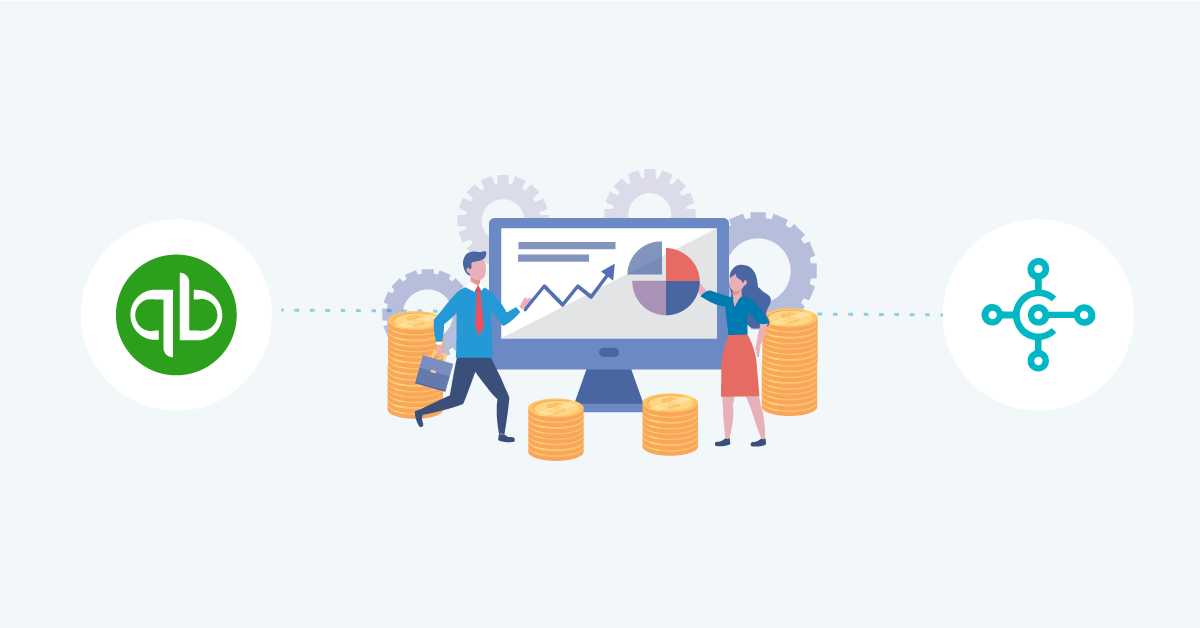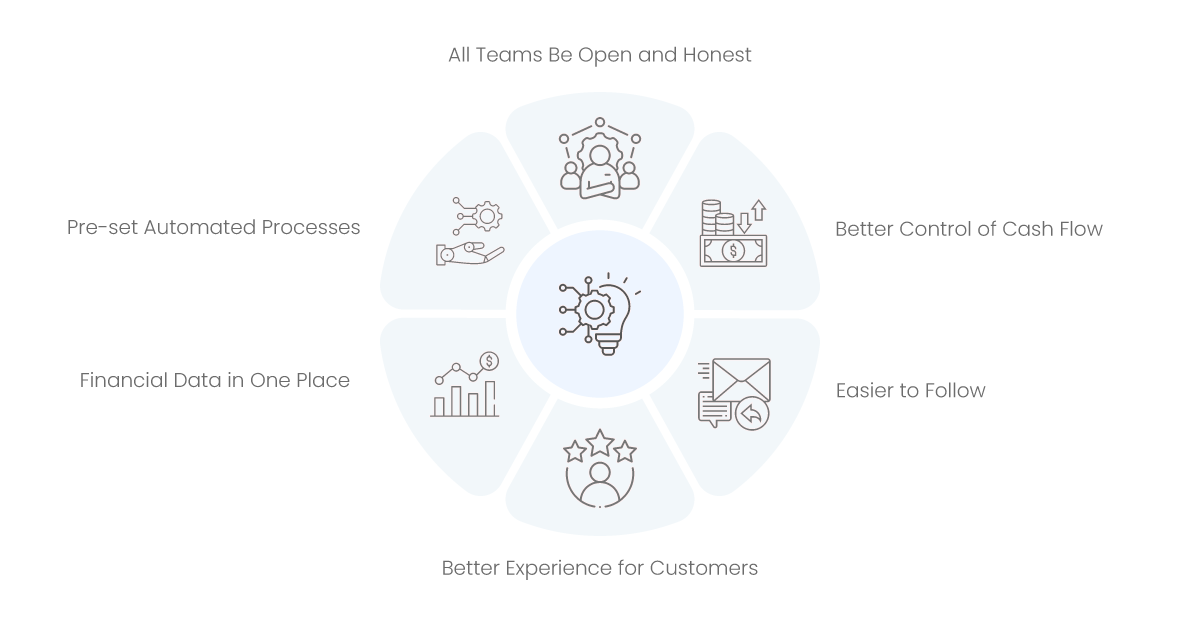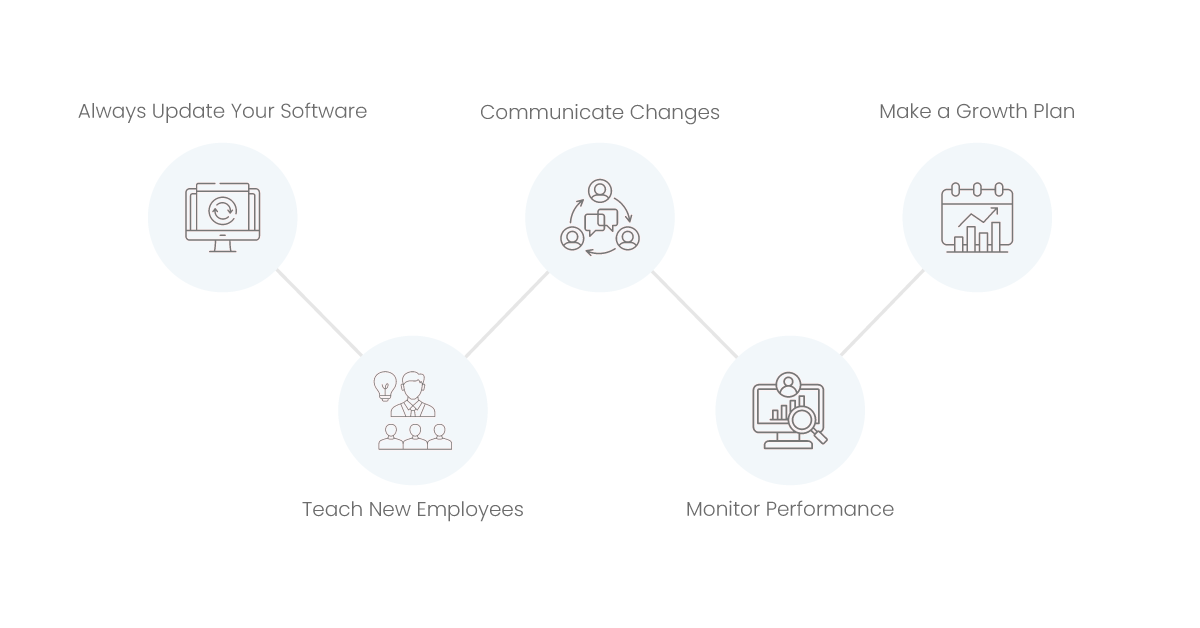Let’s say you have a shopping list on your phone and you’re at the store. You grab things as you go down each hallway. Then you remember that half of the things on your list are kept somewhere else, like on a sticky note at home or in a text message. It’s hard to keep track of all the lists you have. It’s possible that you’ll forget something or buy too many. You’d save time and money if you had a single list of everything you needed to buy.
It can feel the same way when you’re running a business. You have a lot of different kinds of financial records, like bills, spending sheets, salary accounts, and more. Their work could be in different tools or even old files. It’s hard to keep them all organized. There are mistakes, and it takes hours to fix them.
In this blog, you will learn how to connect Microsoft Dynamics 365 Business Central to QuickBooks. You’ll see how this link makes it easier to share cash information. You’ll know the steps, the rewards, and the best ways to do things by the end. You’ll also learn about common mistakes and how to stay away from them. Let’s get started.
Aonflow iPaaS – Free for First 3 Months!
Build and run up to 1,500 transactions monthly with no cost. No payment info needed!
1. How to Get Started with QuickBooks and Business Central
You need a clear picture of both systems in order to make things run more smoothly. Let’s talk about each one in easy words.
QuickBooks is the best accounting software out there.
QuickBooks is well-known for budgeting. Small and medium-sized companies love it. You can pay bills, handle payments, keep track of goods, and more. It’s also easy to do payments and taxes with QuickBooks. You can learn the basics quickly thanks to its easy-to-use layout.
QuickBooks has been around for a long time.
There are many people who use it. That means that if you get stuck, all you have to do is do a Google search for help. A lot of other tools and apps can also connect to QuickBooks. It can be used for many different types of business needs because of this.
Business Central: An All-In-One ERP Solution
It is an Enterprise Resource Planning (ERP) tool called Microsoft Dynamics 365 Business Central. It’s not just tools for keeping books. You can be in charge of processes, supply lines, and ties with customers. It shows your business in a bigger picture. That’s not all you see. You can also see sales, supplies, and other things.
Business Central is a program from Microsoft Dynamics 365. It works well with other Microsoft tools, like Outlook and Power BI. If your business already uses Microsoft goods, Business Central will fit right in.
Different Tools, Same Goals
Both QuickBooks and Business Central are meant to help you handle your money well. However, they do it in a little different ways. QuickBooks makes financial tasks as easy as possible. There are more work tasks that Central can handle.
These two work together well, giving you the best of both worlds. You keep the ease of use and comfort of QuickBooks. You add the more features of Business Central. You can do hard jobs this way without having to change the method you already know.
2. Why it’s Important to Integrate
When you go to the food store, having one list makes it easier to find things you forgot. The same reasoning works for cash information. You’re handling a lot of lists if you keep QuickBooks data and Business Central data separate. You could end up with mistakes, misunderstandings, and extra work. Let’s look at why it’s important to connect these processes.
2.1 Lessened mistakes in entering data
It’s easy to make mistakes when moving data from QuickBooks to Business Central or back again by hand. One mistake in the amount on a statement can cause a lot of trouble. When you connect the systems, you make the flow of info automatic. This means there is less room for mistakes. You make sure that all platforms are the same.
2.2 Updates in real time
Business Central is used for bigger jobs and QuickBooks is used for day-to-day budgeting. You want both tools to work together. Integration keeps them up to date all the time. You can see the changes you make in QuickBooks in Business Central. It works the same way in the other direction. This helps everyone understand what’s going on.
2.3 Saving Time
Think about all the hours you spend entering or checking data by hand. You could use that time to work on planning or helping customers. When you automate these chores, you have more time to work on things that are more important to the growth of your business.
2.4 Better Information About Money
Putting together info from both sources gives you a bigger picture. You can see trends more quickly. One could have trouble with cash flow. You can make better plans for your goods. In short, unification helps you see your whole financial picture more clearly.
2.5 Ability to Grow
As your business grows, you’ll have more users, more bills, and more difficult info. Managing all of that by hand in different systems is a bad idea. Putting things together makes a system that can grow. You can handle more complicated needs without getting too busy with paperwork.
3. Getting Ready for Integration
You should make a plan before you start. Being ready cuts down on shocks and makes sure the experience goes more smoothly.
3.1 Look at how things are done now
First, make a plan of how you currently handle your money. Who types in invoices? How often do you check your books? Where do bottlenecks happen? Write down each step. Find the places where things take the longest or go wrong the most.
3.2 Get together important people
Integration affects many teams, such as sales, accounting, finance, and management. Get people from each area together. Describe what can be done with merging. Ask people to answer. Early buy-in will make sure that everyone is on board when things start to change.
3.3 Look at the system needs
It’s smart to look at the technical needs. What version of QuickBooks do you have? Does it come with a PC or online version of QuickBooks? Check to see if your version works with connectivity tools. Business Central is the same way. Some older versions may need to be changed or updated.
3.4 Choose the Area of Responsibility
Are all of your cash tasks being combined? Or do you only need to sync certain types of data, like bills and information about vendors? A clear goal keeps things from getting confusing. It also helps you figure out how much something will cost. You might only need a partial connection at first and then the ability to add more later.
3.5 Timeline and Budget
Integration can be a job that costs money for things like software rights, coaching fees, or training for staff. Make a budget that you can stick to. Set a clear due date. Add extra time for testing and fixing problems. This helps keep things moving forward and control expectations.
4. Why Integrating QuickBooks and Business Central is a Good Idea
We’ve talked about some of the perks, such as fewer mistakes and changes in real-time. Let’s find out more. Knowing about these benefits keeps your team interested in using the new system and helps you figure out the return on investment (ROI).
4.1 Financial Data in One Place
You won’t have to switch between QuickBooks and Business Central to get details anymore. There is only one place for everything. This helps people make decisions quickly. Executives can get important numbers without having to look for data in a lot of different places.
4.2 Pre-set Automated Processes
Think about using QuickBooks to send a payment. After that, you would normally go to Business Central and make changes to the deal. That step is taken care of immediately by integration. You get rid of extra clicks, enter less data, and speed up the cash flow processes.
4.3 All Teams Be Open and Honest
Different areas get more knowledge when the two tools talk to each other. The buying team can see the most recent cash information. The business team can see the most recent counts of what’s in stock. Clear conversation cuts down on misunderstandings. It helps people work together better.
4.4 Better Control of Cash Flow
Cash flow is what keeps a business going. It is possible to keep track of budgets, debts, and payables in real-time with integration. You can plan better and avoid having to deal with sudden costs.
4.5 Easier to Follow
Integrated systems can make checks easier if you have to follow strict rules. Your records are always the same. You can make reports that are legal faster. At tax time or any time the government looks at things, this peace of mind is very helpful.
4.6 Better Experience for Customers
Customers are happy when bills are paid faster, mistakes are fixed more quickly, and questions are answered faster. You can help clients faster when your financial system works well. You also have more time to deal with customers.
5. How to Pick the Best Tools and Methods
Integration isn’t the same for everyone. You can choose from different choices based on your wants and funds.
5.1 Native Tools vs. Third-Party Apps
When you use cloud versions of QuickBooks and Business Central, there are times when they come with built-in ways to connect. Connectors or API connections from Microsoft might be there.
Third-Party Tools: Sometimes, you’ll need outside tools to fill in the blanks. These tools can do a lot of complex things, but they cost money. Make sure they have a good reputation and are updated often.
5.2 Making Custom Apps
Companies that are bigger and have more specific needs may build their own interface. To do this, you need software writers who know how to write code that links the QuickBooks APIs to the Business Central APIs. It gives you full power, but it costs you more time and money.
5.3 On-Premises Instead of Cloud
On-Premises: If you run QuickBooks or Business Central on your own computers, you may need to do some extra setup in order to integrate them. Safety is important. You’ll need strong defenses and help from IT.
Based in the cloud, QuickBooks Online and Business Central SaaS (Software-as-a-Service) often make it easier to connect. You can get to everything on the web, and changes happen on their own.
5.4 Figuring out the costs
When picking a method, you should make a list of all the costs, not just the software fees. This should include the possible costs of downtime, staff training, and ongoing support. There are times when a more expensive choice saves you money in the long run because it works better and is easier to handle.
Aonflow is the leading integration platform.
You can kick-start by integrating your first-ever workflow in just a matter of minutes.
6. Integration Process Step by Step
You should do something now that you know the basics. Here is a general outline. The steps you take will depend on the tools you use.
6.1 Make a Copy of Your Data
Save a copy of everything before you change anything. Do not delete your QuickBooks files. You can get important data out of Business Central. Set up restart points. If something goes wrong during merging, this safety step will keep you safe.
6.2 Connect the Systems
When you use a third-party tool, make sure you setup or set it up the way the instructions say to. Give QuickBooks and Business Central the rights they need. Use a small amount of data to test the link and make sure it works.
6.3 Map Your Data
Data linking is very important. You have to tell the system how fields in QuickBooks match up with fields in Business Central. For instance, “Customers” in QuickBooks might map to “Contacts” in Business Central. Check again for unique fields or fields with different names.
6.4 Do a Test Sync
Start out small. To make sure everything is right, sync a few records. Check the log files for any mistakes. If something doesn’t map right, you should fix it. Before you sync everything, this step helps you find big problems.
6.5 Moving All of Your Data
If the test sync works, you can move on to the major transfer. This could take minutes, hours, or even days, depending on how much info you have. Keep an eye on the process. To keep the info the same, don’t make any big changes in QuickBooks or Business Central right now.
6.6 Check the Results
Compare the records after the sync. Pick a bunch of users, bills, and deals at random. Check that the information in both systems is the same. You should be fine if everything works out. If you see mistakes, you should look into them and fix them.
6.7 Teach Your Staff
Putting things together isn’t just a technical job. The way things are done needs to change. Hold teaching classes or write easy tips on how to do things. Show your group how the merged process works. Tell them to report any problems right away.
7. Keeping Track of Data and Avoiding Mistakes
You’ll still need control even after the merger goes well. You can still mess up your data if you don’t have good systems in place.
7.1 Use Clear Rules For Names
Pick an easy way to name your customers, suppliers, or goods. When looking for information, being consistent is helpful. It also makes things clearer. Let’s say your client is called “ABC Corp.” Make sure that the name is written the same way in both QuickBooks and Business Central.
7.2 Give Access and Permission
Not everyone in your company needs to be able to do everything. Give the right jobs and access to people to stop them from deleting things by mistake or making changes without permission. You can set user jobs in both QuickBooks and Business Central.
7.3 Regularly Review Logs
At least once a week, look at the merging logs. Check for errors or syncs that didn’t work. Take care of these right away to avoid a backlog of data faults.
7.4 Clean Up Old Data
You should preserve records that are no longer useful, like seller accounts that have been closed or users who have stopped paying. Getting rid of junk keeps the system going well. It also speeds up reporting because you won’t have to look through old comments.
7.5 Plan for Regular Audits
Every month or three months, look at a small amount of data from both systems and compare them. Make sure that the sums are correct and that there are no strange differences. This helps you find problems early on.
8. How to Perform Maintenance in Real Life
Integration is like a live thing. It needs care and new parts.
8.1 Always Update Your Software
You should always use the most recent fixes for QuickBooks, Business Central, or any other tool you use. Updates often fix bugs or make things run better. If you don’t install patches, you could end up with program issues or security holes.
8.2 Teach New Employees
Train the new people who join your business or finance teams on how to use the combined system. Help them understand how things work, where to find info, and how to report mistakes. In this way, bad habits don’t get stuck.
8.3 Communicate Changes
Tell everyone about any changes you make to a process. Send a quick email or meet for a short time. Unexpected changes can make it hard to enter data or cause confusion.
8.4 Monitor Performance
Watch how fast the system is. If combining QuickBooks and Business Central makes your daily work take longer, you might want to look into how to make your setup better. It’s possible that your hardware needs to be updated or that you need to get rid of old logs.
8.5 Make a Growth Plan
If you want to launch new goods or enter new markets, you should plan your integration approach around those goals. Plan ahead for the information you’ll need to add. Make sure that your system can handle more deals without going down.
9. Getting Past Common Problems
Integration doesn’t always go smoothly. Problems happen more often when you know what to expect.
9.1 Duplicate Entries
There are times when the same person is in two different systems with a slightly different name. When you sync, copies show up. If you map the data correctly and merge records that point to the same thing, you can fix this.
9.2 Problems with Sync
Conflicts can happen when someone changes a record in QuickBooks and another team member changes the same record in Business Central at the same time. Most merging tools have choices for dealing with conflicts. You can pick which method wins or let the tool do it for you.
9.3 Versions That Don’t Work Together
Some versions of Business Central might not work well with your version of QuickBooks. Check to see if updates will work on both systems before you update one without the other.
9.4 Overload of Data
The sync can slow down your machine if you have a lot of activities. You might need to split it up by time period and sync the info in batches every month or three months instead of all at once.
9.5 Resistance From Users
Your teams may not want to change. They do things a certain way all the time. Clear conversation can help with this. Show them the good things. Give them training. Help them get through the change.
10. Long-Term Benefits and New Ideas for the Future
When you connect QuickBooks and Business Central, you do more than just make your finances easier.
10.1 More In-depth Analytics
You can use analytics tools like Microsoft Power BI to make detailed reports once all of your data is in one place. Imagine having one screen that showed trends in sales, predictions for cash flow, and the amount of goods you have. This helps you find chances and spot problems early.
10.2 Better Use of Resources
Adding things together gives your workers more time. You can use that time for more important jobs, like researching the market or talking to customers. You make your finance team more than just a data-entry department. They become a strategic tool.
10.3 Growth Without Breaks
Having a uniform system makes it easier to scale as your business grows. You don’t have to change the way your finances are set up completely when you add new teams, goods, or even places.
10.4 Machine Learning and AI
AI features are being added to cloud-based ERP systems like Business Central all the time. When these AI tools are combined with QuickBooks data, they could suggest restocking supplies, predict sales, or automate even more jobs that are done over and over again. You can keep up with these changing technologies by staying connected.
10.5. Better Teamwork
Integration makes working together easier. The same facts and ideas can be seen by different teams. Finance teams, sales teams, and business managers can work together to get things done. This helps people come up with better plans and get more done.
Final Thoughts
We began with a simple story about a list of things to buy. Lists that aren’t organized make it easy to make mistakes, waste time, and cause confusion. Managing a lot of different processes at work has the same effect on your money. You’re making one clear list when you connect QuickBooks and Business Central.
Just a Quick Review
- Plan ahead: Know how things work now, talk to the people who matter, and make a clear plan.
- Smart Choice: Pick between native connections, third-party tools, and custom development.
- Do what it says: test in small groups, carefully map data, and make copies of everything.
- Maintain: Train your team, keep your tools up to date, and check your data often.
- Looking Ahead: Integration isn’t just about saving time and money right now; it’s also about setting up your business for growth and new ideas.That’s what current technology in banking says it can do. You stopped doing things over and over again. You cut down on typing mistakes. You decide things right now. You can help your clients more quickly. You don’t have to start over when you need to scale either.
Think about how long it takes your team to keep records up to date. Think about how mistakes could happen when entering data by hand. Think of how many days are wasted because of misunderstanding when different systems don’t have the same info. Now picture a world where everything is taken care of automatically.
This is why it’s important for QuickBooks and Business Central to work together. It’s not just a project for techies. It’s a smart move that will help you succeed in the long run. Your teams are able to work together better, your funds are clearer, and your business as a whole is stronger.
Are you ready to move on? First, take a look at how things are set up now. Find the holes. Get your partners together on a team. Look into your choices for merging. Then make a clear plan for what to do next. It does take work. But the result is worth it, both in terms of efficiency right now and future freedom.
Talk to a professional if you’re still not sure. Talk to someone who knows how to use both QuickBooks and Business Central. They can sit down with you and talk you through your choices. For those who really know how things work, you can also check out official tools from Intuit and Microsoft. They often give very thorough instructions.
Your team should be able to do what they do best, which is growing your business, making your customers happy, and coming up with new ideas for your market. Do the hard work with your tools. You’ll have more time and energy to focus on what’s important when QuickBooks and Business Central work together.
Remember that the best time to integrate is before the weight of all the messy data hits you. It’s best not to wait for problems to get out of hand. Start right away to build a strong financial system that will last.
Optimize your financial workflows with seamless integration. Get in touch!
Aonflow iPaaS – Free for First 3 Months!
Build and run up to 1,500 transactions monthly with no cost. No payment info needed!